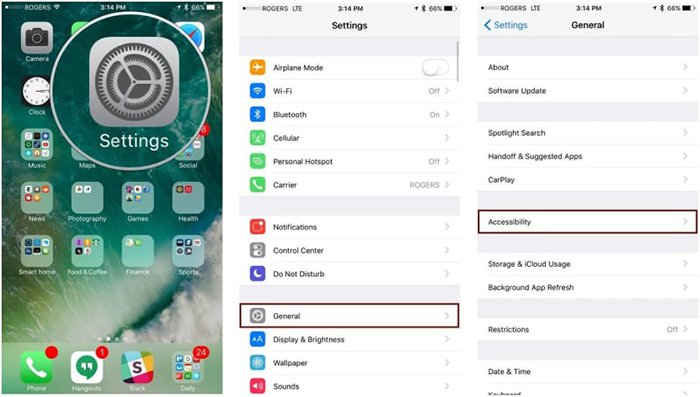Many of you reading this will be doing so on an iPhone. For years now ‘Apple’ has amassed a huge following. In fact, in July of 2016, the giant tech company celebrated selling its billionth iPhone. To put things into perspective slightly, in the last quarter of last year, Apple sold over 45 million iPhones. Impressive, right?
However, despite the multitude of sales, there are still many iPhone users who are completely oblivious to some of the features that their smartphones behold. Of course, not every feature will be useful to you, but you could be missing out on something that could make your life easier. We’re here to share with you some awesome tips and tricks that you may not have been aware of. Take a look below and you’ll be an iPhone professional in no time!

The newer models of iPhones have introduced 3D Touch. If you’ve got this capability, there are a whole bunch of features at your disposal. All you have to do is firmly press.
Firstly, there are ‘quick actions’, this allows the user to do things faster and in fewer steps. Many of the apps on your home screen have 3D Touch options. Next there’s ‘peep and pop’, with this function you can take a peek at things such as safari pages without having to actually visit the page.
Another 3D Touch feature is pressure sensitivity. If you use your phone for things like drawing, you can vary line thickness and brush strokes based on the pressure you apply!
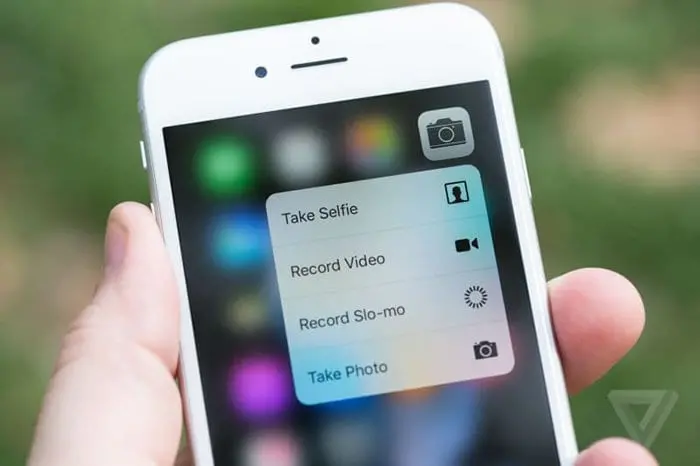
A person’s phone can hold extremely private and sensitive information. Sometimes a normal passcode just isn’t enough. If you would like to increase the protection of your phone and give yourself peace of mind, we have just the thing!
By following the steps below, you could create an alphanumeric password. This is a combination of both numbers and letters, dramatically reducing the chances of anyone being able to crack your code.
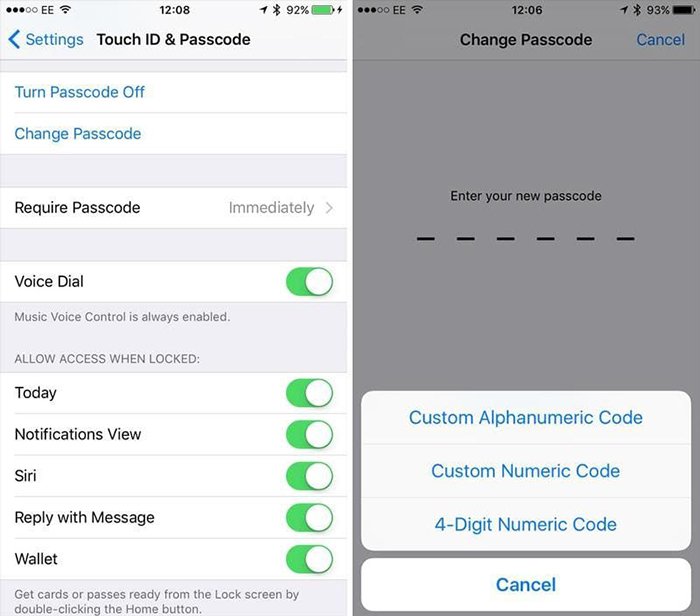
As great as iPhones are, many people complain about their not so great battery life. But, there are a few things you should know! It’s a myth that it’s a good idea to run your battery to empty before charging it up again. Modern batteries work best when kept as charged as possible!
However, something you may have heard that does have some truth to it is that leaving your phone plugged in for a long time after it becomes 100% charged can be harmful to the memory of the battery.

Another thing you may have heard is the closing apps saves battery life. What actually happens when you do this is the apps you close are removed from the phone’s RAM (random access memory). This is fine if you don’t plan on using your phone at all. But, if you are planning on reopening apps you should know that it uses a lot of battery power to put those apps back to the RAM.
One thing we would definitely recommend is using ‘Low Power Mode’. To access this setting, go to Settings > Battery. This feature temporarily reduces power consumption. Certain things such as mail fetch and ‘Hey Siri’ are disabled. This significantly increases your battery life. You can also visit the battery settings to see which apps are using up your battery the most.
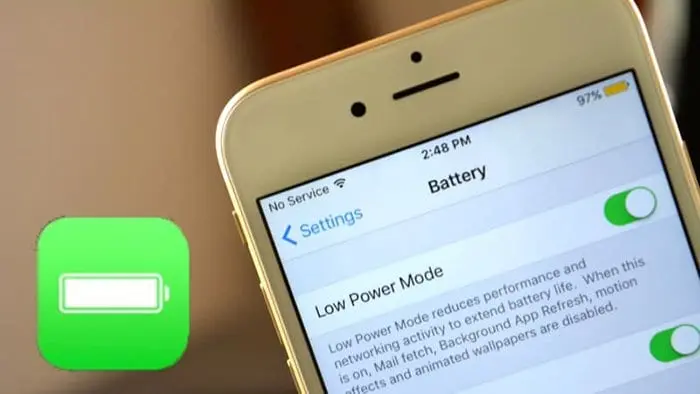
There’s not much you can do about the fact that phone’s tend to get slower over time. To assist the speed of your phone, make sure you delete old apps that you don’t use. Keeping at least 20% of your phone’s memory free makes a huge difference to the speed of your device.
To check out what apps are taking up the most memory and to see the general statistics head over to ‘Storage & iCloud Usage’. This will provide you with a detailed list and also the ability to delete things on the list quickly and easily.
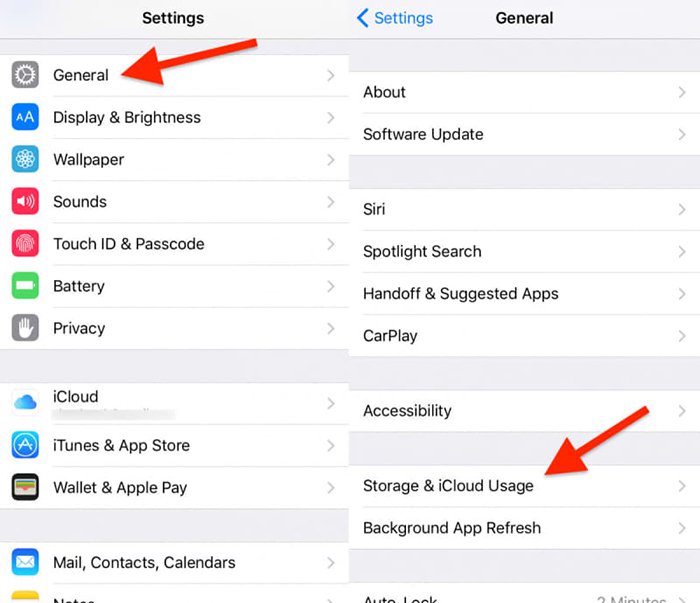
Have you ever visited a website only for it to glitch out and go all weird on you for no apparent reason? Well, there is a reason, and it’s as simple as some websites don’t have the correct coding and capabilities to run on phones. But, don’t worry, there is a solution! If you hold down the refresh button, you can see the website you’re on as if you were browsing from a desktop. This also comes in handy for those times when you simply hate the mobile versions of websites!
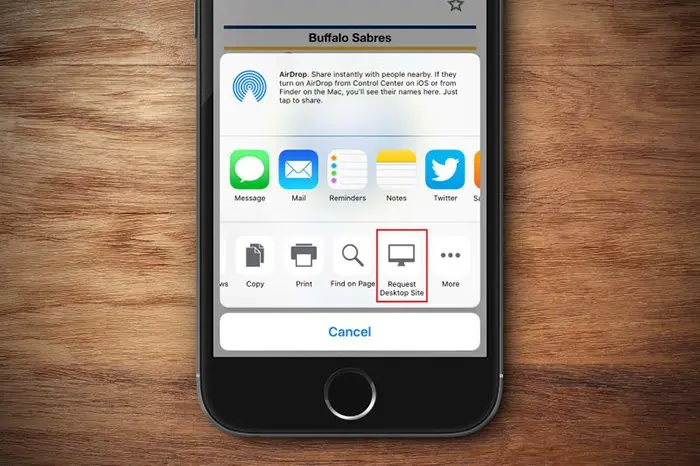
If you didn’t already know about this feature. You’re about to become very happy. Sometimes, particularly in bed, we are holding our phone with one hand or just at a certain angle where we can’t reach the top of the screen to click something.
This is highly frustrating as you often end up having to move and readjust yourself. But, Apple recognized this and has thrown in a handy little feature that solves the problem! Double tap (not press) your home button and the screen will shift down, do it again and it will return to normal.
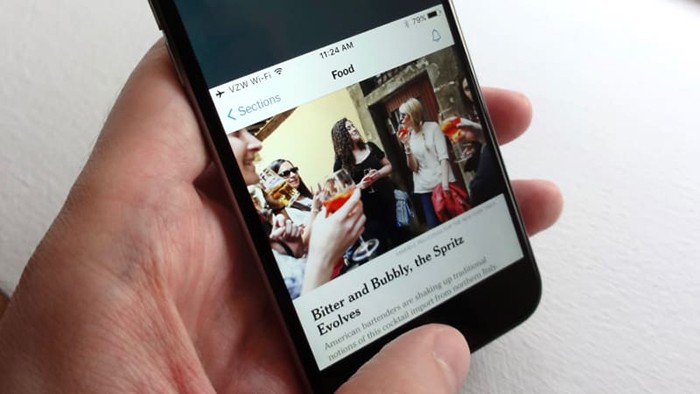
If you’ve got iOS 10, you can now draw ‘handwritten’ messages simply by rotating your phone horizontally. Screen rotation lock must be turned off for this to work. This is a great little add on for those who get frustrated with the Apple keyboard or simply want to add a personal touch to their messages! It’s perfect for if you need to send someone your signature, also.
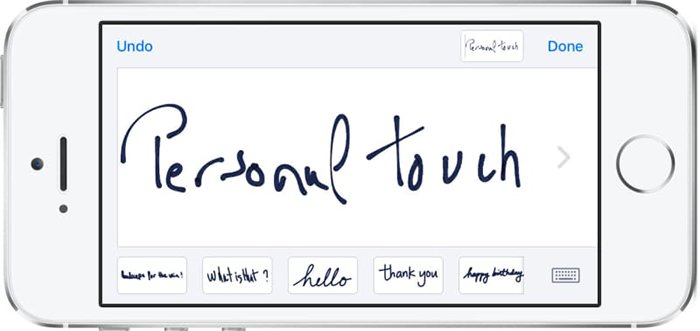
Many people don’t bother with having their automatic update feature turned on. This is because it can drain both your battery and data allowance. So, thankfully the app store allows you to do them individually, or all at once at a time of your choosing.
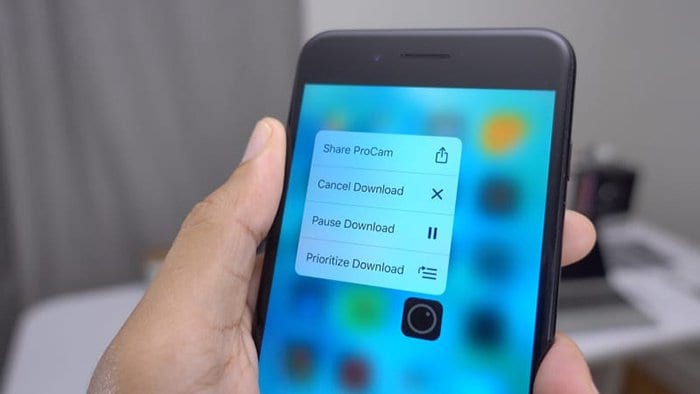
Using the 3D Touch feature, you can prioritize your updates however you should choose. This is great because updates can take a long time, particularly if you’ve let them accumulate and are doing them all at once! It’s also good because there is a cancel feature, which means if you regret starting an update for whatever reason, you can scrap it.
If you’re someone who is constantly writing emails in advance, you’ll be familiar with creating drafts. However, you may not have been aware there is a super quick and simple way of making one. Tap on your subject line then swipe down towards the bottom of your screen. This is an extremely handy feature for avid email writers!
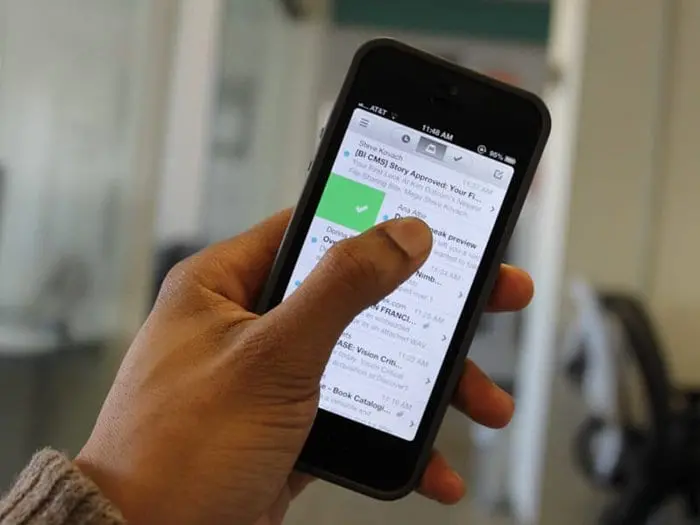
The iPhone comes with a brilliant light feature that is used daily by many. But, did you know that there is actually a way to immediately turn off the flash light from your lock screen?
Simply swipe up on the camera icon and the light will turn off meaning you can avoid going to the control panel. This one might seem a little lazy but we like to give people the choice on how to do things!

Our next tip is camera related. So many people are still unaware that you can hold down the shutter to shoot a ‘burst’ of images. This is a wonderful feature for choosing just the right shot. It’s also essential for photographers.
Another great tip is that when you are in camera mode you can focus on part of the picture by tapping the screen. It also sets the exposure which is awesome! You can mess around with this feature to transform and edit your photos in numerous ways.
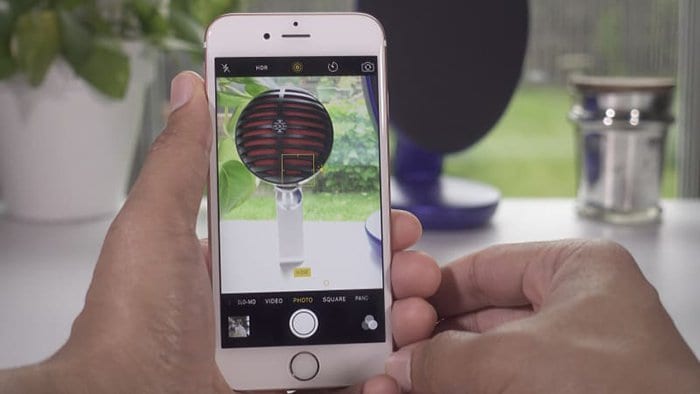
Going back to our fan favorite, the flash light feature, there is something else you may not have known you could do… control the brightness! The iPhone light is great but on full power it can be a little overpowering at times that you don’t want it to. Putting that 3D Touch action to good use, you can bring up a menu that offers low, medium and bright light settings. We know for sure you’re going to be using this tip!
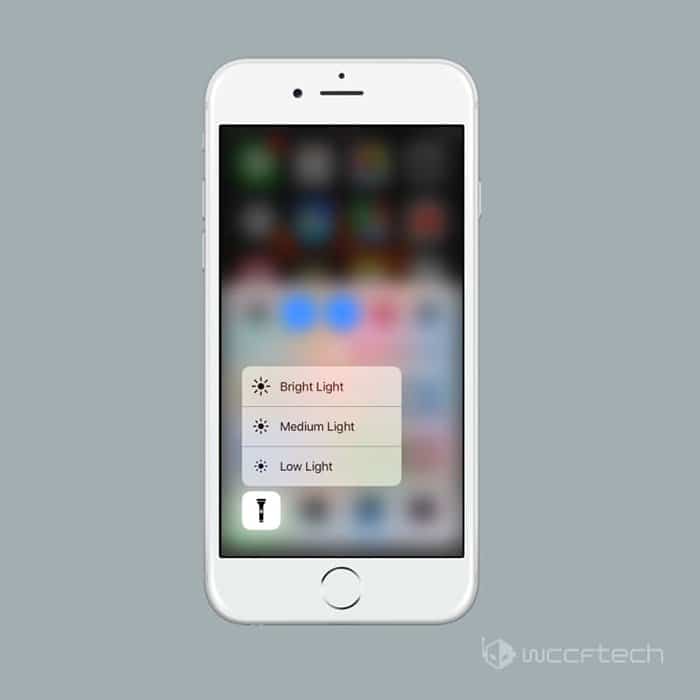
*BONUS TIP* – Check out what happens when you turn your iPhone horizontally with the compass app open. Okay, we’ll tell you, it leaves you with a pretty accurate level tool! So handy to have!
Read receipts are a trick business. You want to have them on so that you can see whether other people have read your messages, but there are certain people that you don’t want knowing whether you have read their messages or not. But, this dilemma is a thing of the past! Did you know you can now choose whether you have your read receipts on or off per individual contact!
Click the ‘i’ in the corner of your text thread and you’ll be presented with a list of options. One of which is ‘send read receipts’. You are welcome!

These next few tips are for the creative ones among you. It’s common to send photos through text messages. If you want to spruce yours up with a little decoration, you’ve got a ton of options! We would just like to point out, if you make your edits on a text message rather than on the Photos app, your changes won’t be saved to the original image.
Now, thankfully for those of you who aren’t that skilled with drawing shapes, you can give your iPhone a helpful hand in figuring out what you want, and then it will make it for you!
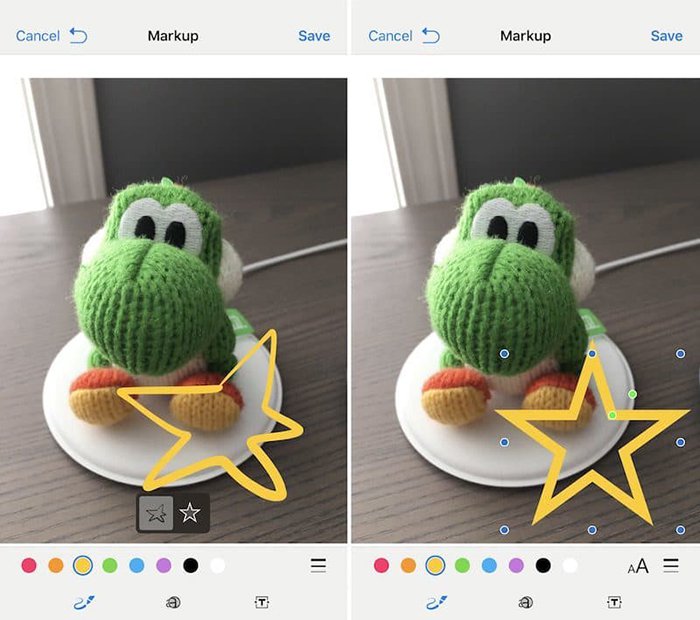
You can also add text in different fonts and colors. Not only this, but you can magnify. This is great for if you want to be mean and send your friend or a member of your family a close up of their face. People tend to hate receiving things like that!
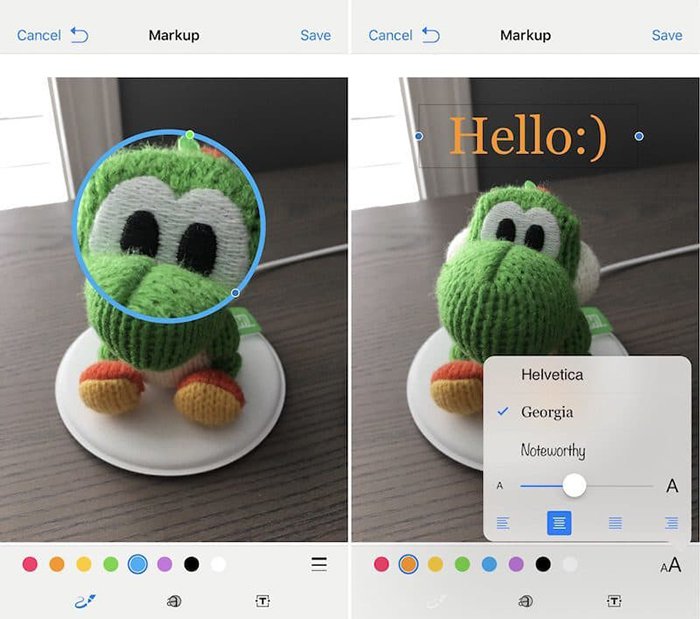
If you aren’t too sure how to text someone an image, you can tap the camera icon and choose to take an image there and then or add one from your camera roll. Once it has been selected, click on the picture and then select ‘markup’ which is situated in the lower left corner. Below you can see visual instructions of this!
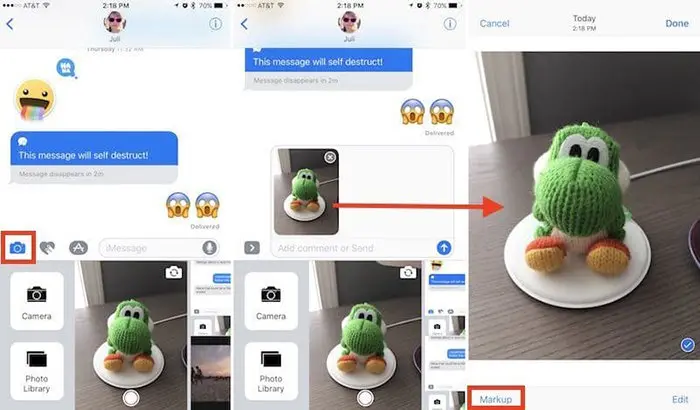
Everyone knows that when you get a new iPhone, it comes with some pre-loaded apps. Contrary to what some people seem to think, you DO NOT need to keep them! If they are useless to you all they are doing is taking up unnecessary space, which makes your phone slower! So, take the plunge, have a look through your phone, don’t be an app hoarder and delete things you don’t need or use!
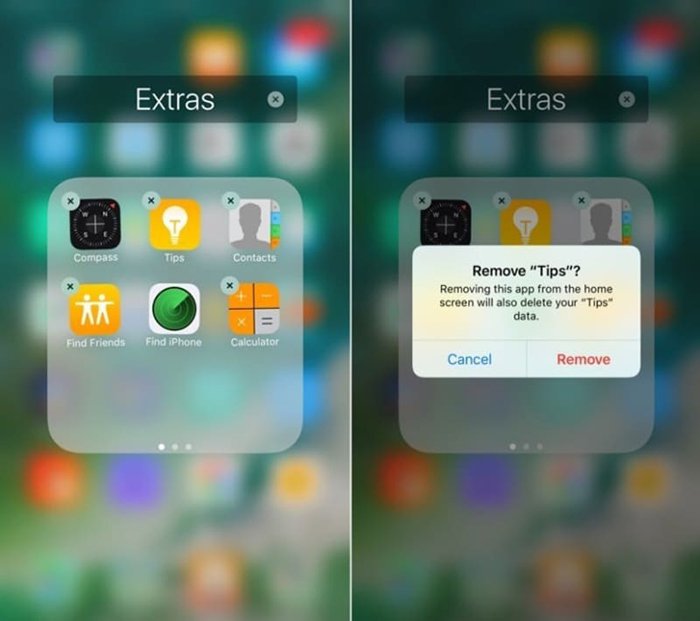
Here we’ve got another tip for making your phone go faster. If you hold down the power button until the ‘slide to power off’ screen appears and then hold down the home button until the screen goes blank something awesome happens.
This action clears out the RAM which often greatly effects your phones overall operating speed. However, do note that closing apps is the best way to improve your phone’s speed, but it’s nice to know another quick trick!
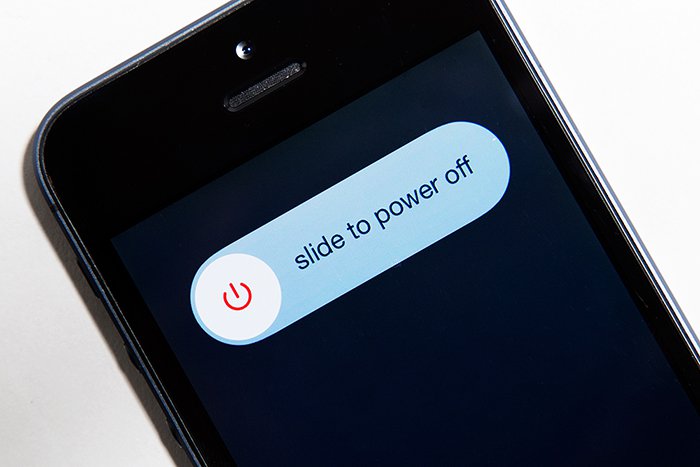
One change you may or may not have preferred was the one made to the home button. People were complaining that their phones opened too quickly, therefore Apple changed things so that you needed to physically press the home button for the phone to unlock.
This is great for those who were complaining, but no so great for those who were happy with things the way that they were previously. But, fear not! You can change things back in a few simple steps that are shown below!